'[ 충남인력개발원 ] (2019) > └라즈베리파이' 카테고리의 다른 글
| 라즈베리파이와 아두이노 연결하기 (0) | 2020.01.08 |
|---|---|
| 라즈베리파이 파일 전송 하기 (0) | 2020.01.07 |
| 라즈베리 파이완전 고정 IP 무선유선 빨리 설치하기 (0) | 2020.01.06 |
| 라즈베리 파이 만들기 (0) | 2020.01.06 |
| 라즈베리파이와 아두이노 연결하기 (0) | 2020.01.08 |
|---|---|
| 라즈베리파이 파일 전송 하기 (0) | 2020.01.07 |
| 라즈베리 파이완전 고정 IP 무선유선 빨리 설치하기 (0) | 2020.01.06 |
| 라즈베리 파이 만들기 (0) | 2020.01.06 |
일단 FTP 서버를 설치 해야한다
비번 바꾸자
passwd 이럼됨
sudo apt-get install xinetd
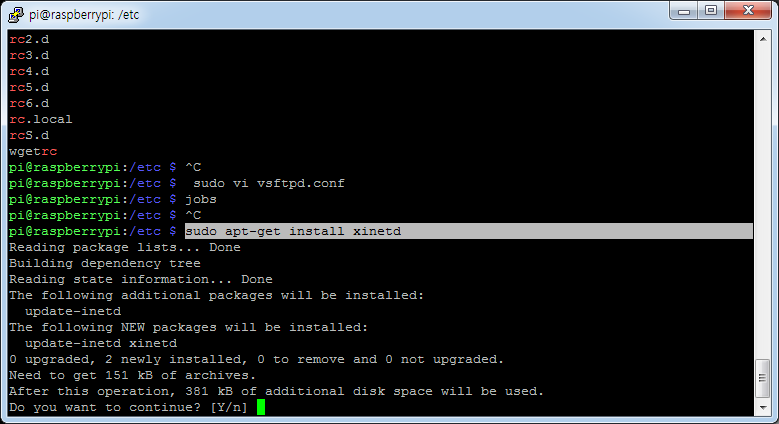
sudo apt-get install vsftpd
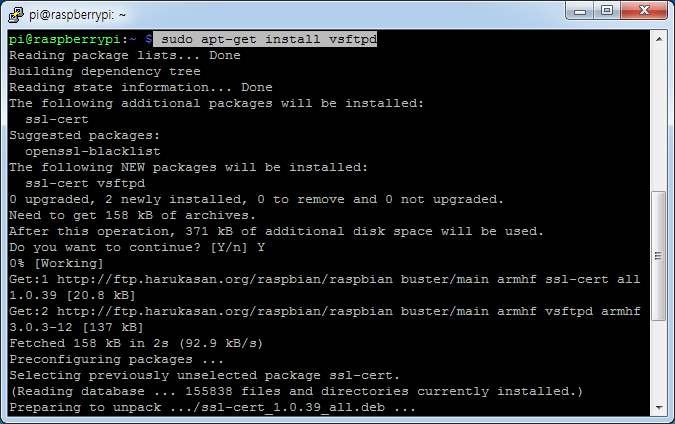
파일 설정 바꾸기
sudo vi /etc/vsftpd.conf
### 이건 원본
# Example config file /etc/vsftpd.conf
#
# The default compiled in settings are fairly paranoid. This sample file
# loosens things up a bit, to make the ftp daemon more usable.
# Please see vsftpd.conf.5 for all compiled in defaults.
#
# READ THIS: This example file is NOT an exhaustive list of vsftpd options.
# Please read the vsftpd.conf.5 manual page to get a full idea of vsftpd's
# capabilities.
#
#
# Run standalone? vsftpd can run either from an inetd or as a standalone
# daemon started from an initscript.
listen=NO
#
# This directive enables listening on IPv6 sockets. By default, listening
# on the IPv6 "any" address (::) will accept connections from both IPv6
# and IPv4 clients. It is not necessary to listen on *both* IPv4 and IPv6
# sockets. If you want that (perhaps because you want to listen on specific
# addresses) then you must run two copies of vsftpd with two configuration
# files.
listen_ipv6=YES
#
# Allow anonymous FTP? (Disabled by default).
anonymous_enable=NO
#
# Uncomment this to allow local users to log in.
local_enable=YES
#
# Uncomment this to enable any form of FTP write command.
#write_enable=YES
#
# Default umask for local users is 077. You may wish to change this to 022,
# if your users expect that (022 is used by most other ftpd's)
#local_umask=022
#
# Uncomment this to allow the anonymous FTP user to upload files. This only
# has an effect if the above global write enable is activated. Also, you will
# obviously need to create a directory writable by the FTP user.
#anon_upload_enable=YES
#
# Uncomment this if you want the anonymous FTP user to be able to create
# new directories.
#anon_mkdir_write_enable=YES
#
# Activate directory messages - messages given to remote users when they
# go into a certain directory.
dirmessage_enable=YES
#
# If enabled, vsftpd will display directory listings with the time
# in your local time zone. The default is to display GMT. The
# times returned by the MDTM FTP command are also affected by this
# option.
use_localtime=YES
#
# Activate logging of uploads/downloads.
xferlog_enable=YES
#
# Make sure PORT transfer connections originate from port 20 (ftp-data).
connect_from_port_20=YES
#
# If you want, you can arrange for uploaded anonymous files to be owned by
# a different user. Note! Using "root" for uploaded files is not
# recommended!
#chown_uploads=YES
#chown_username=whoever
#
# You may override where the log file goes if you like. The default is shown
# below.
#xferlog_file=/var/log/vsftpd.log
#
# If you want, you can have your log file in standard ftpd xferlog format.
# Note that the default log file location is /var/log/xferlog in this case.
#xferlog_std_format=YES
#
# You may change the default value for timing out an idle session.
#idle_session_timeout=600
#
# You may change the default value for timing out a data connection.
#data_connection_timeout=120
#
# It is recommended that you define on your system a unique user which the
# ftp server can use as a totally isolated and unprivileged user.
#nopriv_user=ftpsecure
#
# Enable this and the server will recognise asynchronous ABOR requests. Not
# recommended for security (the code is non-trivial). Not enabling it,
# however, may confuse older FTP clients.
# recommended for security (the code is non-trivial). Not enabling it,
# however, may confuse older FTP clients.
#async_abor_enable=YES
#
# By default the server will pretend to allow ASCII mode but in fact ignore
# the request. Turn on the below options to have the server actually do ASCII
# mangling on files when in ASCII mode.
# Beware that on some FTP servers, ASCII support allows a denial of service
# attack (DoS) via the command "SIZE /big/file" in ASCII mode. vsftpd
# predicted this attack and has always been safe, reporting the size of the
# raw file.
# ASCII mangling is a horrible feature of the protocol.
#ascii_upload_enable=YES
#ascii_download_enable=YES
#
# You may fully customise the login banner string:
#ftpd_banner=Welcome to blah FTP service.
#
# You may specify a file of disallowed anonymous e-mail addresses. Apparently
# useful for combatting certain DoS attacks.
#deny_email_enable=YES
# (default follows)
#banned_email_file=/etc/vsftpd.banned_emails
#
# You may restrict local users to their home directories. See the FAQ for
# the possible risks in this before using chroot_local_user or
# chroot_list_enable below.
#chroot_local_user=YES
#
# You may specify an explicit list of local users to chroot() to their home
# directory. If chroot_local_user is YES, then this list becomes a list of
# users to NOT chroot().
# (Warning! chroot'ing can be very dangerous. If using chroot, make sure that
# the user does not have write access to the top level directory within the
# chroot)
#chroot_local_user=YES
#chroot_list_enable=YES
# (default follows)
#chroot_list_file=/etc/vsftpd.chroot_list
#
# You may activate the "-R" option to the builtin ls. This is disabled by
# default to avoid remote users being able to cause excessive I/O on large
# sites. However, some broken FTP clients such as "ncftp" and "mirror" assume
# the presence of the "-R" option, so there is a strong case for enabling it.
#ls_recurse_enable=YES
#
# Customization
#
# Some of vsftpd's settings don't fit the filesystem layout by
# default.
#
# This option should be the name of a directory which is empty. Also, the
# directory should not be writable by the ftp user. This directory is used
# as a secure chroot() jail at times vsftpd does not require filesystem
# access.
secure_chroot_dir=/var/run/vsftpd/empty
#
# This string is the name of the PAM service vsftpd will use.
pam_service_name=vsftpd
#
# This option specifies the location of the RSA certificate to use for SSL
# encrypted connections.
rsa_cert_file=/etc/ssl/certs/ssl-cert-snakeoil.pem
rsa_private_key_file=/etc/ssl/private/ssl-cert-snakeoil.key
ssl_enable=NO
#
# Uncomment this to indicate that vsftpd use a utf8 filesystem.
#utf8_filesystem=YES
## 이건 수정본
# Example config file /etc/vsftpd.conf
#
# The default compiled in settings are fairly paranoid. This sample file
# loosens things up a bit, to make the ftp daemon more usable.
# Please see vsftpd.conf.5 for all compiled in defaults.
#
# READ THIS: This example file is NOT an exhaustive list of vsftpd options.
# Please read the vsftpd.conf.5 manual page to get a full idea of vsftpd's
# capabilities.
#
#
# Run standalone? vsftpd can run either from an inetd or as a standalone
# daemon started from an initscript.
listen=NO
#
# This directive enables listening on IPv6 sockets. By default, listening
# on the IPv6 "any" address (::) will accept connections from both IPv6
# and IPv4 clients. It is not necessary to listen on *both* IPv4 and IPv6
# sockets. If you want that (perhaps because you want to listen on specific
# addresses) then you must run two copies of vsftpd with two configuration
# files.
listen_ipv6=YES
#
# Allow anonymous FTP? (Disabled by default).
anonymous_enable=NO
#
# Uncomment this to allow local users to log in.
local_enable=YES
#
# Uncomment this to enable any form of FTP write command.
#write_enable=YES
#
write_enable=YES
# Default umask for local users is 077. You may wish to change this to 022,
# if your users expect that (022 is used by most other ftpd's)
#local_umask=022
#
local_umask=022
# Uncomment this to allow the anonymous FTP user to upload files. This only
# has an effect if the above global write enable is activated. Also, you will
# obviously need to create a directory writable by the FTP user.
#anon_upload_enable=YES
#
# Uncomment this if you want the anonymous FTP user to be able to create
# new directories.
#anon_mkdir_write_enable=YES
#
# Activate directory messages - messages given to remote users when they
# go into a certain directory.
dirmessage_enable=YES
#
# If enabled, vsftpd will display directory listings with the time
# in your local time zone. The default is to display GMT. The
# times returned by the MDTM FTP command are also affected by this
# option.
use_localtime=YES
#
# Activate logging of uploads/downloads.
xferlog_enable=YES
#
# Make sure PORT transfer connections originate from port 20 (ftp-data).
connect_from_port_20=YES
#
# If you want, you can arrange for uploaded anonymous files to be owned by
# a different user. Note! Using "root" for uploaded files is not
# recommended!
#chown_uploads=YES
#chown_username=whoever
#
# You may override where the log file goes if you like. The default is shown
# below.
xferlog_file=/var/log/vsftpd.log
#
# If you want, you can have your log file in standard ftpd xferlog format.
# Note that the default log file location is /var/log/xferlog in this case.
xferlog_std_format=YES
#
# You may change the default value for timing out an idle session.
#idle_session_timeout=600
#
# You may change the default value for timing out a data connection.
#data_connection_timeout=120
#
# It is recommended that you define on your system a unique user which the
# ftp server can use as a totally isolated and unprivileged user.
#nopriv_user=ftpsecure
#
# Enable this and the server will recognise asynchronous ABOR requests. Not
# recommended for security (the code is non-trivial). Not enabling it,
# however, may confuse older FTP clients.
# recommended for security (the code is non-trivial). Not enabling it,
# however, may confuse older FTP clients.
#async_abor_enable=YES
#
# By default the server will pretend to allow ASCII mode but in fact ignore
# the request. Turn on the below options to have the server actually do ASCII
# mangling on files when in ASCII mode.
# Beware that on some FTP servers, ASCII support allows a denial of service
# attack (DoS) via the command "SIZE /big/file" in ASCII mode. vsftpd
# predicted this attack and has always been safe, reporting the size of the
# raw file.
# ASCII mangling is a horrible feature of the protocol.
#ascii_upload_enable=YES
#ascii_download_enable=YES
#
# You may fully customise the login banner string:
#ftpd_banner=Welcome to blah FTP service.
#
# You may specify a file of disallowed anonymous e-mail addresses. Apparently
# useful for combatting certain DoS attacks.
#deny_email_enable=YES
# (default follows)
#banned_email_file=/etc/vsftpd.banned_emails
#
# You may restrict local users to their home directories. See the FAQ for
# the possible risks in this before using chroot_local_user or
# chroot_list_enable below.
#chroot_local_user=YES
#
# You may specify an explicit list of local users to chroot() to their home
# directory. If chroot_local_user is YES, then this list becomes a list of
# users to NOT chroot().
# (Warning! chroot'ing can be very dangerous. If using chroot, make sure that
# the user does not have write access to the top level directory within the
# chroot)
#chroot_local_user=YES
#chroot_list_enable=YES
# (default follows)
#chroot_list_file=/etc/vsftpd.chroot_list
#
# You may activate the "-R" option to the builtin ls. This is disabled by
# default to avoid remote users being able to cause excessive I/O on large
# sites. However, some broken FTP clients such as "ncftp" and "mirror" assume
# the presence of the "-R" option, so there is a strong case for enabling it.
#ls_recurse_enable=YES
#
# Customization
#
# Some of vsftpd's settings don't fit the filesystem layout by
# default.
#
# This option should be the name of a directory which is empty. Also, the
# directory should not be writable by the ftp user. This directory is used
# as a secure chroot() jail at times vsftpd does not require filesystem
# access.
secure_chroot_dir=/var/run/vsftpd/empty
#
# This string is the name of the PAM service vsftpd will use.
pam_service_name=vsftpd
#
# This option specifies the location of the RSA certificate to use for SSL
# encrypted connections.
rsa_cert_file=/etc/ssl/certs/ssl-cert-snakeoil.pem
rsa_private_key_file=/etc/ssl/private/ssl-cert-snakeoil.key
ssl_enable=NO
#
# Uncomment this to indicate that vsftpd use a utf8 filesystem.
#utf8_filesystem=YES
##이건참고용
# anonymous 사용자의 접속 허용 여부, 즉 anonymous ftp (default = YES)
# 공개된 형태의 FTP 서버로 운영할 것이 아니라면 NO로 한다.
anonymous_enable=NO
# 로컬 계정 사용자의 접속 허용 여부 (default = NO)
local_enable=YES
# write 명령어 허용 여부 (defualt = NO)
write_enable=YES
# 로컬 계정 사용자용 umask (default = 077)
local_umask=022
# anonymous 사용자가 파일을 업로드 할 수 있는지 여부 (default = NO)
# anon_upload_enable=YES
# anonymous 사용자의 디렉토리 생성 허용 여부 (default = NO)
# anon_mkdir_write_enable=YES
# 파일 전송 로그를 남길 것인지 여부 (default = YES)
xferlog_enable=YES
# xferlog 표준 포맷으로 로그를 남길지 여부 (기본 설정파일은 YES)
# 아래에서 NO로 설정했을 때를 설명함
xferlog_std_format=YES
# 파일 전송 로그 파일명
xferlog_file=/var/log/vsftpd.log
# FTP 서버 접속할 때 로긴 메시지 (default = vsFTPd 버전번호)
# 한글 사용 가능
# ftpd_banner=Welcome to blah FTP service.
# 사용자의 홈디렉토리를 벗어나지 못하도록 제한하기 위한 설정 (default=NO)
# 제한이 필요할 경우 YES로 바꾼 후 제한할 사용자 ID를 chroot_list_file= 에 설정한 파일에
# 지정한다.
# chroot_local_user= 설정과 관련이 있으니 '3. 문제 해결'을 꼭 읽어보라.
#
# chroot_list_enable=YES
# chroot_list_file=/etc/vsftpd.chroot_list
# -------------------------------------------------------------------
# 기본 설정 파일에는 없는 설정값으로 필요한 설정만 추가한다.
# ※ 중요한 설정은 굵은 글씨로 표시
# -------------------------------------------------------------------
# PAM 파일명을 지정 (설치할 때 /etc/pam.d/vsftpd명으로 복사함)
pam_service_name=vsftpd
# wtmp에 로그 남기기 (YES로 해야만 last 명령어로 접속 여부 확인 가능)
session_support=YES
# 사용자가 자신의 home directory를 벗어나지 못하도록 설정
chroot_local_user=YES
# 새로운 디렉토리에 들어갔을 때 뿌려줄 환경 메시지를 저장한 파일명
# message_file=.message
# xferlog 형식으로 log를 남기려면 (위에서 이미 YES로 했음)
# xferlog_std_format=NO
#
# - xferlog 표준 포맷은 로긴, 디렉토리 생성등의 로그를 남기지 않음
# 그러나 vsftpd 스타일 로그는 이를 포함한 보다 상세한 로그를 남김
# - vsftpd 스타일 로그 예
#
# Sun Jul 12 01:38:32 2003 [pid 31200] CONNECT: Client "127.0.0.1"
# Sun Jul 12 01:38:34 2003 [pid 31199] [truefeel] FAIL LOGIN: Client "127.0.0.1"
# Sun Jul 12 01:38:38 2003 [pid 31199] [truefeel] OK LOGIN: Client "127.0.0.1"
# Sun Jul 12 01:38:41 2003 [pid 31201] [truefeel] OK MKDIR: Client "127.0.0.1", "/mp3"
# Sun Jul 12 01:39:06 2003 [pid 31201] [truefeel] OK UPLOAD: Client "127.0.0.1", "/델리
# 스파이스 5집 - [04]키치죠지의 검은 고양이.mp3", 6855473 bytes, 3857.39Kbyte/sec
# 전송속도 제한 (0은 제한없음, 단위는 초당 bytes)
anon_max_rate=0
local_max_rate=0
trans_chunk_size=0
# 최대 접속 설정 (단 xinetd를 통하지 않고 standalone으로 동작할 때만 사용 가능)
# standalone을 위해서는 listen=YES 추가하고 별도로 vsftpd를 띄워야 함
#
# max_clients=최대 접속자 수, max_per_ip=IP당 접속 수
# max_clients=100
# max_per_ip=3
# Standalone 으로 운영할 때 listen=YES. 포트 변경을 원할 경우 listen_port 설정
# 디폴트 포트는 21번 포트이다.
# listen=YES
# listen_port=21이제 File 넘겨보자
filezilla
https://filezilla-project.org/download.php?type=client
Download FileZilla Client for Windows (64bit)
Download FileZilla Client for Windows (64bit) The latest stable version of FileZilla Client is 3.46.3 Please select the file appropriate for your platform below. Windows (64bit) Size: 8000936 bytes SHA-512 hash: 5dbda4a46457b7e06822fd0f52c59c77713b9fe81ba2
filezilla-project.org
다운하고
이거 실행해서 라즈베리 연결해준다

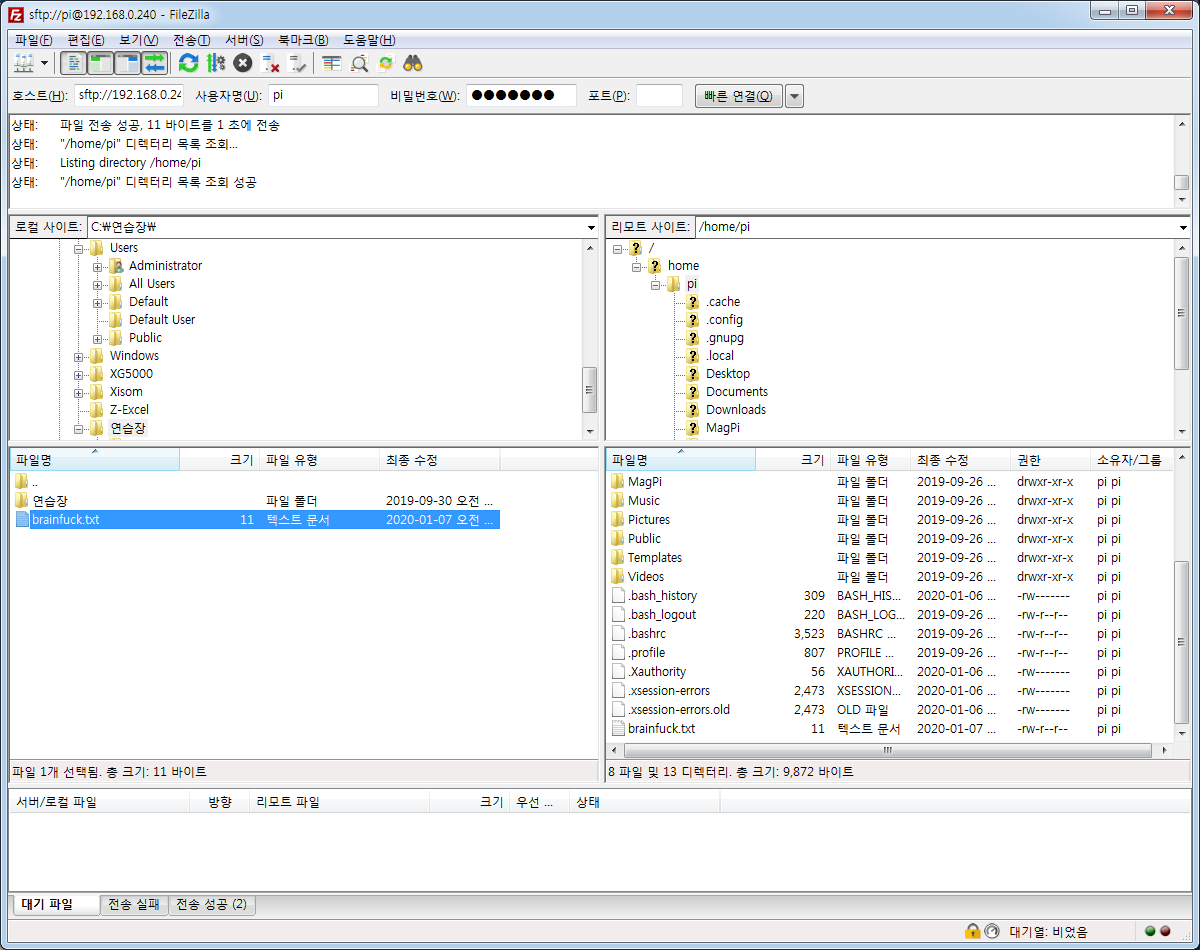
와 잘보내짐
편함
이거 압축 명령어
압축하기 명령어 | 복사 해서 넣기 | 파일이름 | 뭐뭐넣을래 ?
tar cvfz tcp.tar.gz *
명령어 복사 이름 모두

압축됨

통신

우리의 브레인 퍽을 가져왓다
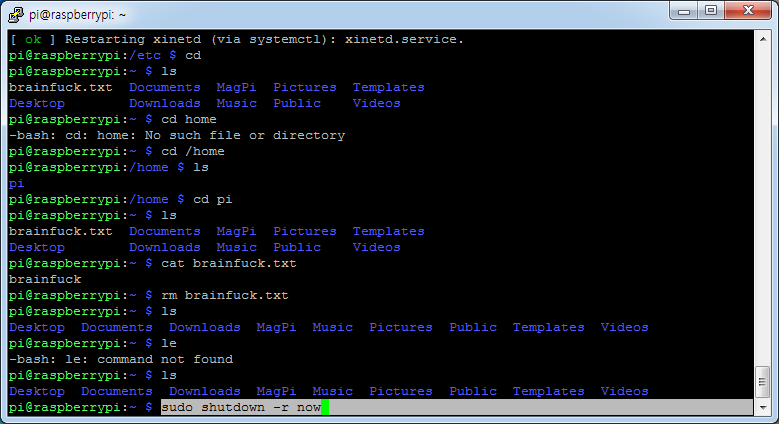
음 보내는게 안됨..
뭐지
다시시작하자
tar xvzf tcp.tar.gz
압축풀기
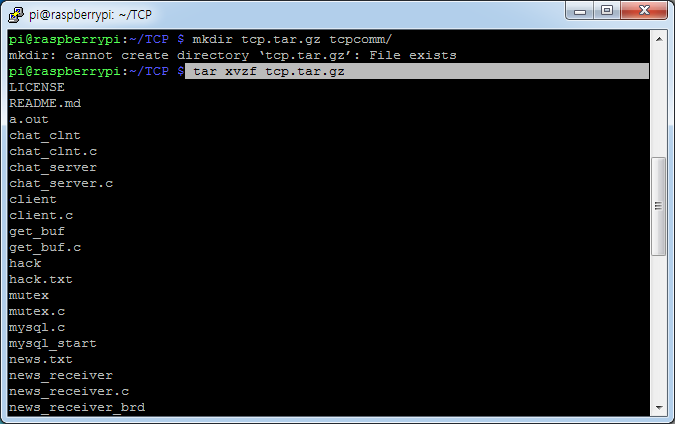
일단 파일 옴기고
| 라즈베리파이 화면 출력 vnc (0) | 2020.01.15 |
|---|---|
| 라즈베리파이와 아두이노 연결하기 (0) | 2020.01.08 |
| 라즈베리 파이완전 고정 IP 무선유선 빨리 설치하기 (0) | 2020.01.06 |
| 라즈베리 파이 만들기 (0) | 2020.01.06 |
https://www.raspberrypi.org/downloads/
Raspberry Pi Downloads - Software for the Raspberry Pi
Download free software for the Raspberry Pi, including NOOBS, Raspbian, and third-party operating system images. Beginners should start with NOOBS.
www.raspberrypi.org
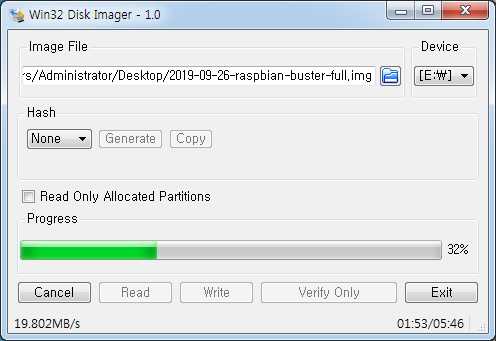
빨리!빨리!!

ssh

찾았다 이놈
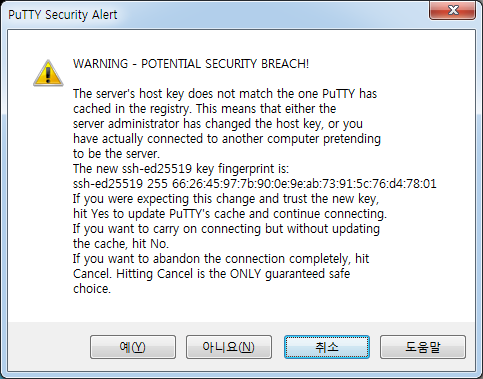
BREACH 욕아닌가?
일단 시작
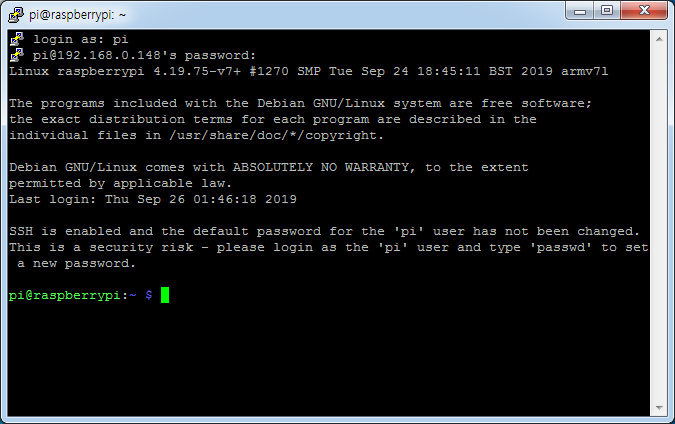
아디!!!! pi
비번!!!!! raspberry
접속!!!!!!!!
sudo raspi-config

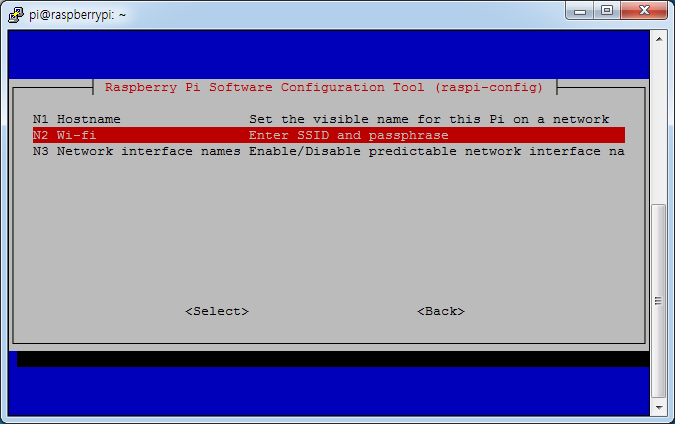

US!!!!! 소리질러!!!
와이파이 다써
비번도쳐

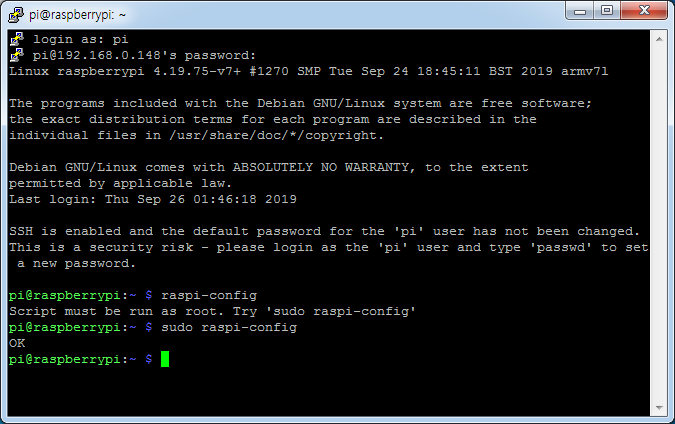
OK!!!!!
됫으
다됫어!!!
아아아아
iwconfig

cat /etc/wpa_supplicant/wpa_supplicant.conf
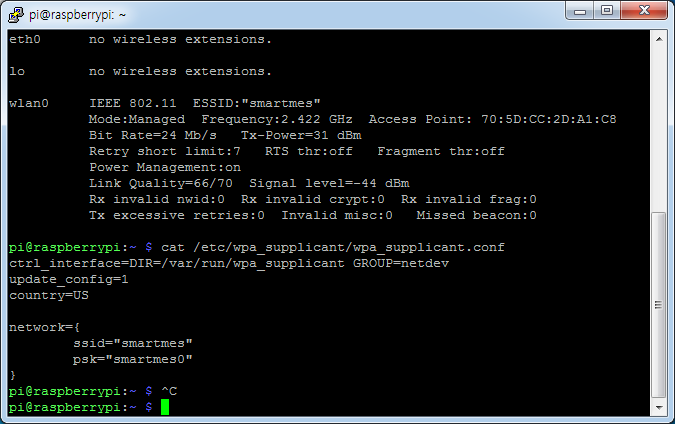
ifconfig

써버 잡혓다 !!!!!!
https://webnautes.tistory.com/903
Raspberry Pi 3 에서 무선랜(WiFi) 설정하는 방법
Raspberry Pi 3에 내장된 무선랜(WiFi)를 사용하기 위해 필요한 설정 방법에 대해서 다룹니다. 1. raspi-config를 사용시 문제점 2. 커맨드 명령으로 WiFi 연결 설정 및 테스트 3. 두 장소 이상에서 무선랜(WIFI)..
webnautes.tistory.com
여기까지가
설치
이제 고정아이피

netstat -nr 로 확인부터
2018년 전꺼는 /etc/network/interfaces
2018년 후꺼는 /etc/dhcpcd.conf

static IP
이부분을 변경


음 잘써줫어
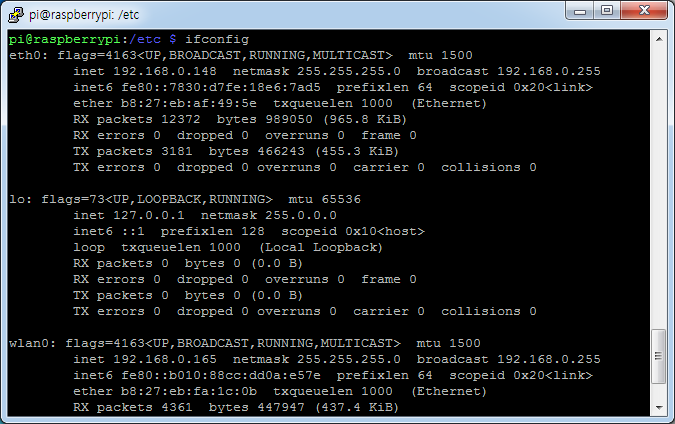
혹시 모르니깐 잘 저장해 놓고
sudo /etc/init.d/networking restart
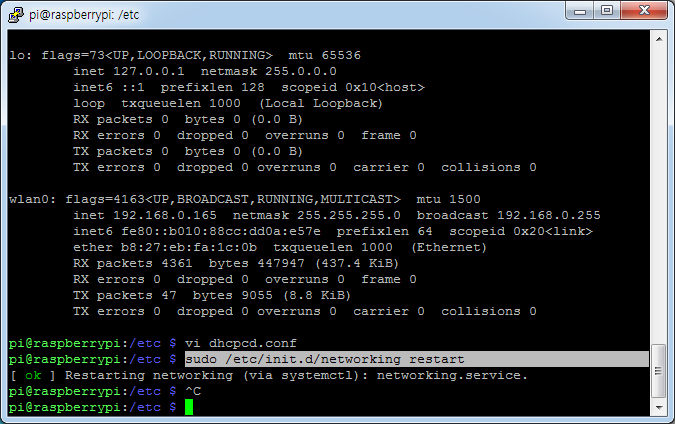
자
됫어요

끗!!!!!!
라즈베리파이(Raspberry Pi) 고정(정적) IP주소 설정방법
라즈베리파이에 리눅스(라즈비안)를 설치하고 LAN을 연결 후 부팅을 하면 공유기의 DHCP을 이용해서 IP주소를 동적으로 할당받게 됩니다. 그냥 개인용으로 라즈베리파이를 사용할 거면 이러한 방식도 인터넷을 하..
withcoding.com
2018년이후는
https://baked-corn.tistory.com/39
[Raspbian] 유선 고정 IP 할당
Raspbian Eth0 Static IP Address 라즈베리파이에 라즈비안 설치도 끝냈습니다. 이젠 유선으로 연결된 IP 주소를 고정으로 할당해주려고 합니다. 많은 블로그의 글들이나 질문 글에 대한 답변을 보면 대다수는 /et..
baked-corn.tistory.com
| 라즈베리파이 화면 출력 vnc (0) | 2020.01.15 |
|---|---|
| 라즈베리파이와 아두이노 연결하기 (0) | 2020.01.08 |
| 라즈베리파이 파일 전송 하기 (0) | 2020.01.07 |
| 라즈베리 파이 만들기 (0) | 2020.01.06 |